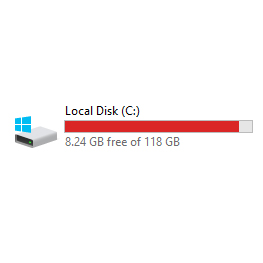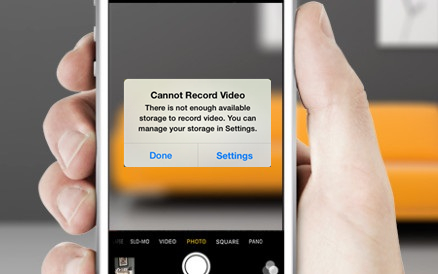It’s not a joke – you can really get back 20GB of storage from Windows 10. The pre-requisite for this however would be you to be upgraded to Windows 10 from either Windows 7 or Windows 8/8.1. I’m sure of you already did, since it’s
Here’s how to get back 20GB of free storage.
One short disclaimer : this will delete your previous Windows files. That means you are not able to downgrade after you did this. However if you don’t downgrade within a month of upgrading, Windows will disable the downgrade option automatically.
Step 1 : Hit Windows key
Step 2 : Type”Disk Cleanup” directly
This will automatically bring up the search function. Handy little shortcut for you here. Works on Windows 7 and 8/8.1 too.
Step 3 : Select C:\ drive and hit OK
Step 4 : Have some patience
 It’s gonna do a quick scan. Chill for a moment.
It’s gonna do a quick scan. Chill for a moment.
Step 5 : Click “Clean up system files”
Step 6 : Have some more patience
This is going to take longer than previous scanning.
Step 7 : Tick “Previous Windows installation(s)” option
Apparently, it took 26GB on my secondary machine. Funny since it takes only about 19.2GB on other machines.
Oh – you can also select all of the other options if you’re keen to liberate more storage from the system. Typical rage against the machine, eh?
Just make sure you know that we’re not responsible if things turn sour.
Step 8 : Hit OK
This cleaning process might take somewhere between few minutes to an hour, depending on your hard disk’s speed. For me, my Crucial M4 mSATA SSD took less than 2 minutes but another machine of mine that’s using a hard disk took hours to clean. HOURS.
And that’s how you get back some storage space!